If you want to try it out, then register here. Follow the instruction you’ll receive in the email to get started.
To integrate into your application, follow the guides on the API page after logging in to the Admin Panel.
You will receive Admin panel when you purchase SMS Gateway. Install it on your web hosting. It comes with an installation script, so it should be easy.
You need to download Android App from here. After installing it, you can log in to it using your Admin panel URL and it’s credentials.
Now when you send messages using API or Excel file it will be first stored on your server with the ‘Pending’ status.
After your server gets the messages, it sends the notification to SMS Gateway app on your mobile. When the app gets the notification, it queues the messages for sending and set their status as ‘Queued’.
After each message is sent they get the status ‘Sent’ if it was sent successfully, otherwise it will get ‘Failed’ status. SMS Gateway also checks for delivery of messages. If you turned on delivery reports in the app and your mobile network is unable to deliver the message, it will be marked as ‘Failed’ otherwise it will be marked as ‘Delivered’ status.
It is recommended to use VPS Hosting for SMS Gateway, but it should work perfectly fine on Shared Hosting too. If you decide to go with Shared Hosting, make sure your host allows hosting of SMS Gateway application. Some hosts like HostGator and iPage don’t allow it, so it is more likely that they will block the app.
$800.00 Original price was: $800.00.$500.00Current price is: $500.00.